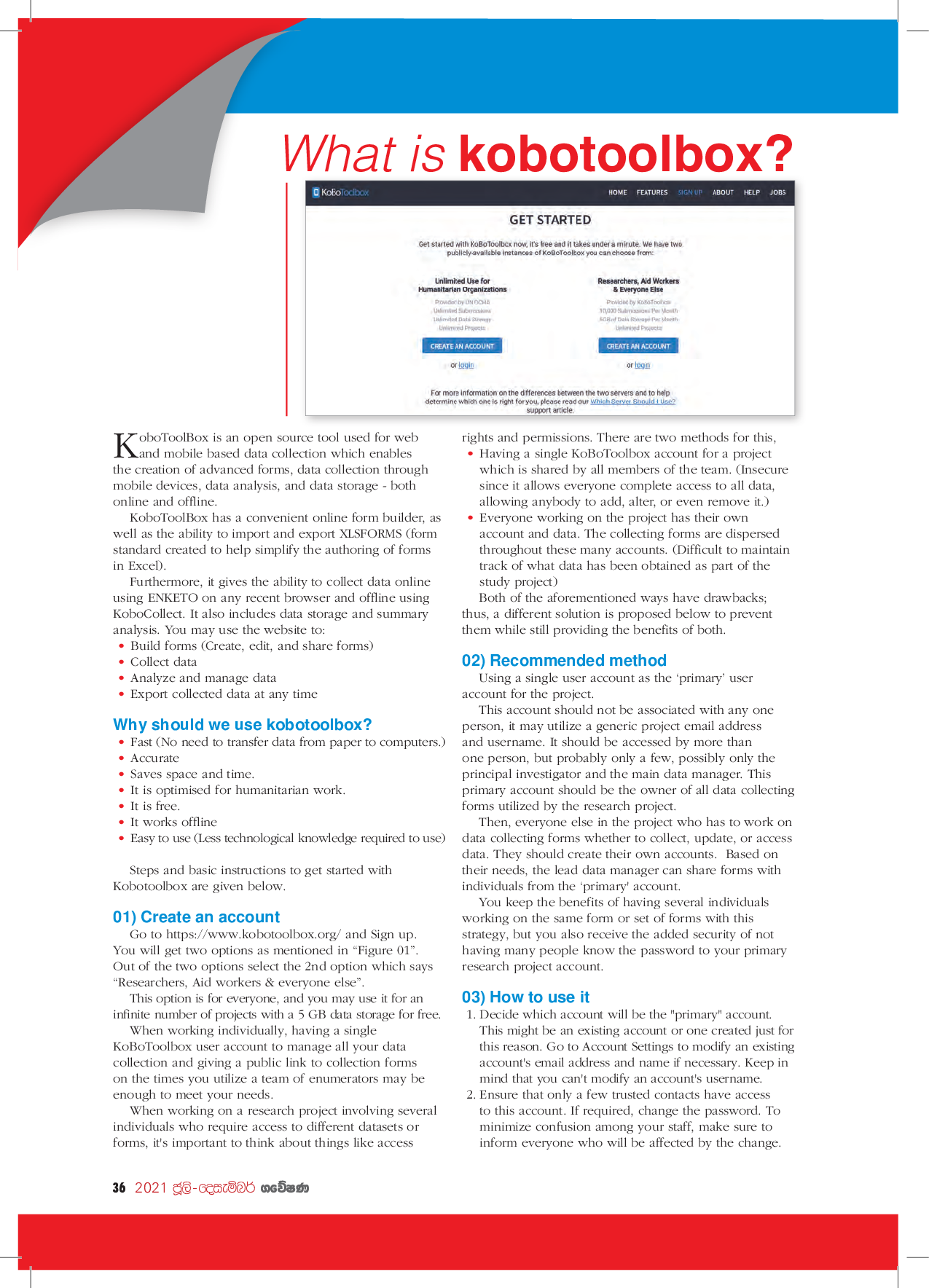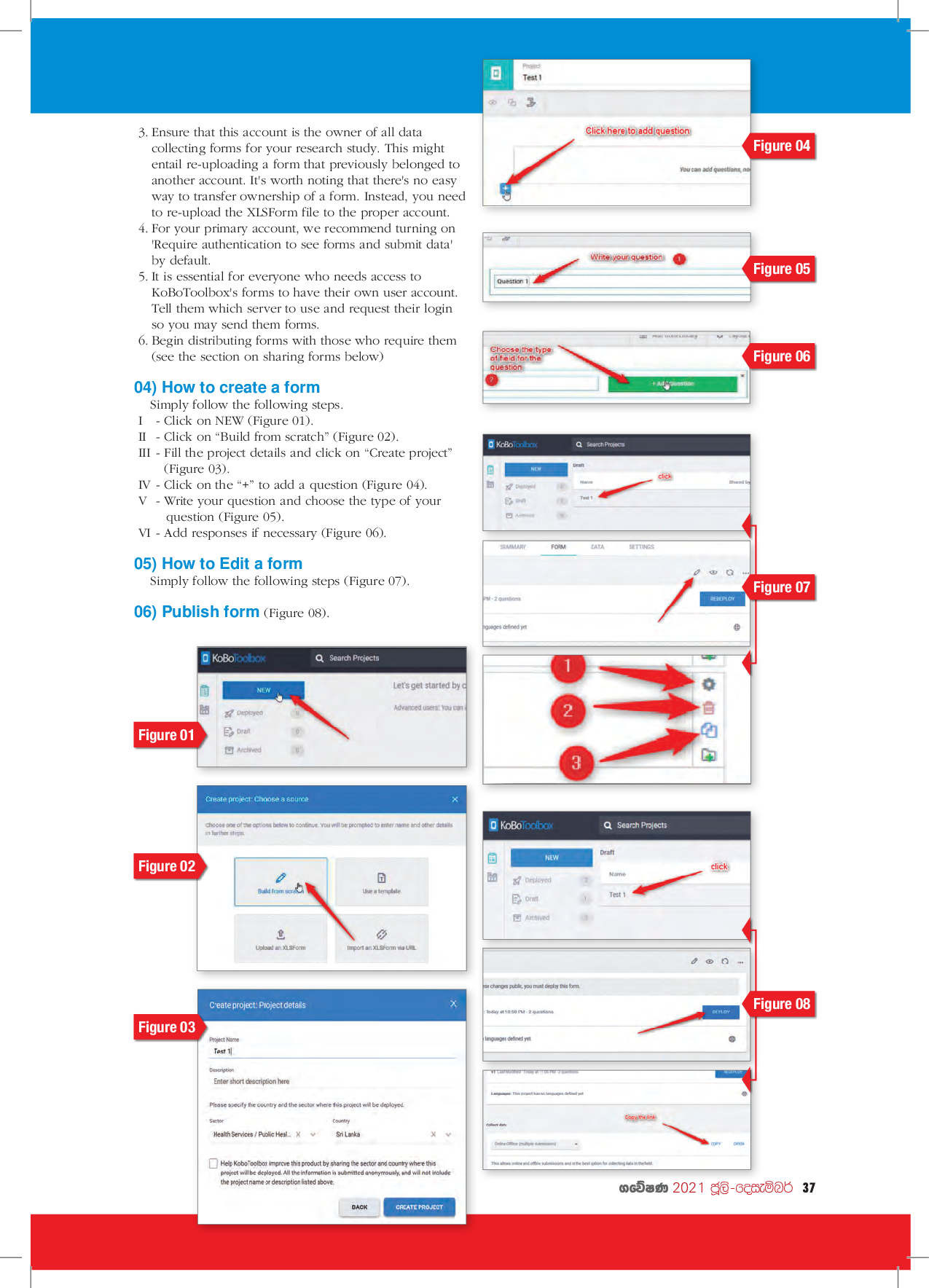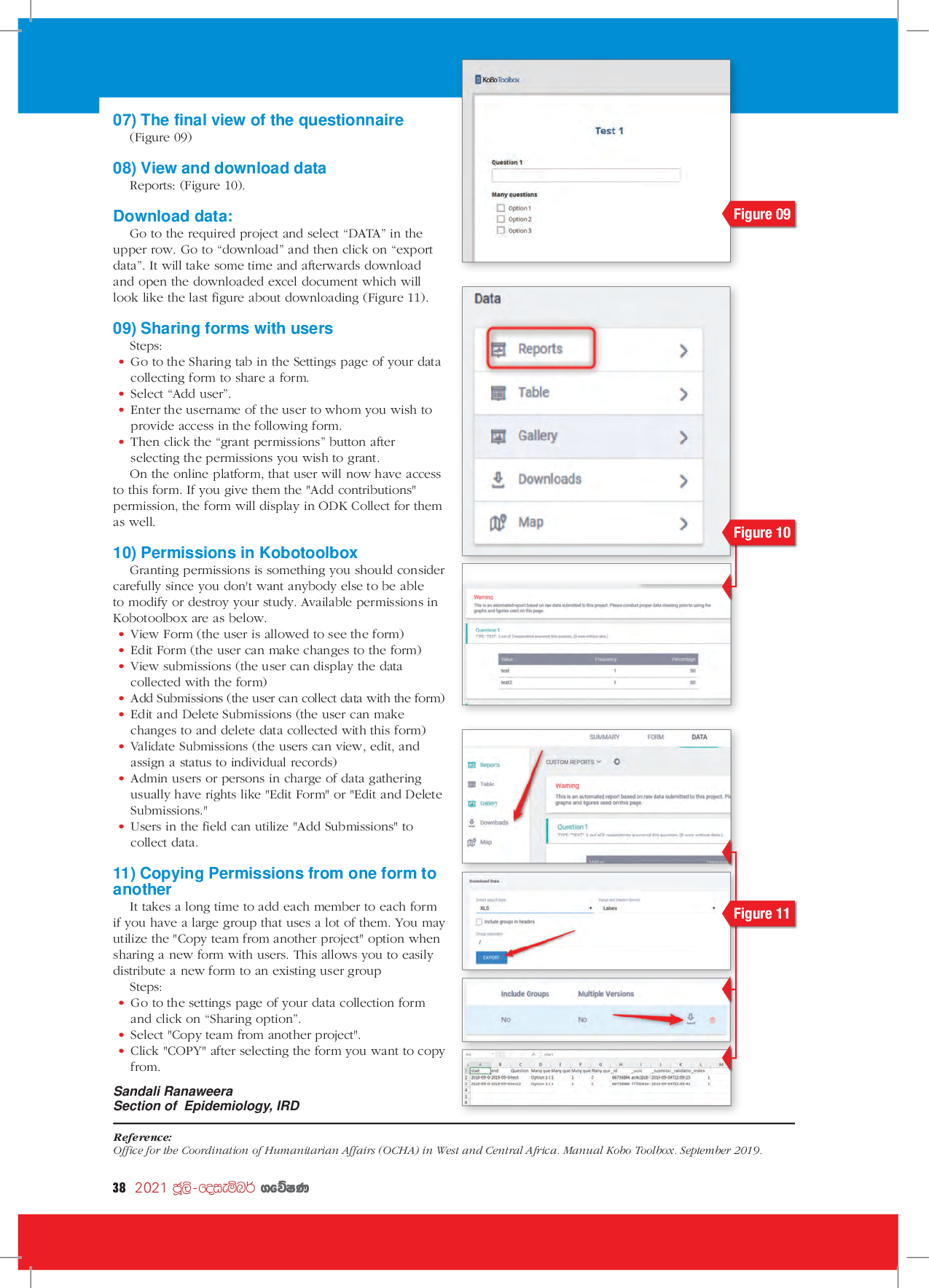KoboToolBox is an open source tool used for web and mobile based data collection which enables the creation of advanced forms, data collection through mobile devices, data analysis, and data storage – both online and offline. KoboToolBox has a convenient online form builder, as well as the ability to import and export XLSFORMS (form standard created to help simplify the authoring of forms in Excel). Furthermore, it gives the ability to collect data online using ENKETO on any recent browser and offline using KoboCollect. It also includes data storage and summary analysis. You may use the website to:
- Build forms (Create, edit, and share forms)
- Collect data
- Analyze and manage data
- Export collected data at any time
Why should we use kobotoolbox?
- Fast (No need to transfer data from paper to computers.)
- Accurate
- Saves space and time.
- It is optimised for humanitarian work.
- It is free.
- It works offline
- Easy to use (Less technological knowledge required to use)
Steps and basic instructions to get started with Kobotoolbox are given below.
01) Create an account
Go to https://www.kobotoolbox.org/ and Sign up. You will get two options as mentioned in “Figure 01”. Out of the two options select the 2nd option which says “Researchers, Aid workers & everyone else”. This option is for everyone, and you may use it for an infinite number of projects with a 5 GB data storage for free. When working individually, having a single KoBoToolbox user account to manage all your data collection and giving a public link to collection forms on the times you utilize a team of enumerators may be enough to meet your needs. When working on a research project involving several individuals who require access to different datasets or forms, it’s important to think about things like access rights and permissions. There are two methods for this,
- Having a single KoBoToolbox account for a project which is shared by all members of the team. (Insecure since it allows everyone complete access to all data, allowing anybody to add, alter, or even remove it.)
- Everyone working on the project has their own account and data. The collecting forms are dispersed throughout these many accounts. (Difficult to maintain track of what data has been obtained as part of the study project) Both of the aforementioned ways have drawbacks; thus, a different solution is proposed below to prevent them while still providing the benefits of both.
02) Recommended method
Using a single user account as the ‘primary’ user account for the project. This account should not be associated with any one person, it may utilize a generic project email address and username. It should be accessed by more than one person, but probably only a few, possibly only the principal investigator and the main data manager. This primary account should be the owner of all data collecting forms utilized by the research project. Then, everyone else in the project who has to work on data collecting forms whether to collect, update, or access data. They should create their own accounts. Based on their needs, the lead data manager can share forms with individuals from the ‘primary’ account. You keep the benefits of having several individuals working on the same form or set of forms with this strategy, but you also receive the added security of not having many people know the password to your primary research project account.
03) How to use it
- Decide which account will be the “primary” account. This might be an existing account or one created just for this reason. Go to Account Settings to modify an existing account’s email address and name if necessary. Keep in mind that you can’t modify an account’s username.
- Ensure that only a few trusted contacts have access to this account. If required, change the password. To minimize confusion among your staff, make sure to inform everyone who will be affected by the change.
- Ensure that this account is the owner of all data collecting forms for your research study. This might entail re-uploading a form that previously belonged to another account. It’s worth noting that there’s no easy way to transfer ownership of a form. Instead, you need to re-upload the XLSForm file to the proper account.
- For your primary account, we recommend turning on ‘Require authentication to see forms and submit data’ by default,
- It is essential for everyone who needs access to KoBoToolbox’s forms to have their own user account. Tell them which server to use and request their login so you may send them forms.
- Begin distributing forms with those who require them (see the section on sharing forms below)
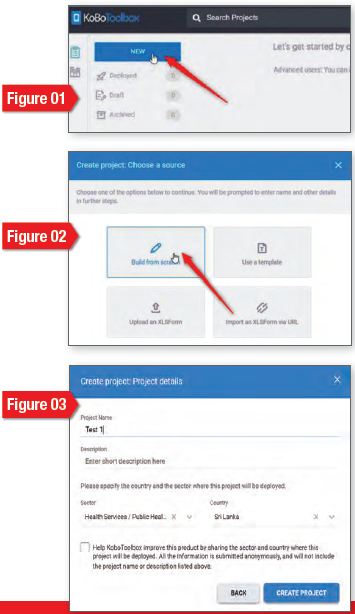
04) How to create a form
Simply follow the following steps.
I – Click on NEW (Figure 01).
II – Click on “Build from scratch” (Figure 02).
III – Fill the project details and click on “Create project” (Figure 03).
IV – Click on the “+” to add a question (Figure 04).
V – Write your question and choose the type of your question (Figure 05).
VI – Add responses if necessary (Figure 06).
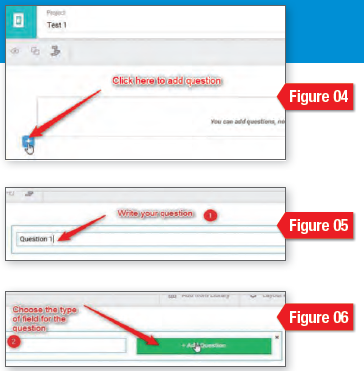
05) How to Edit a form
Simply follow the following steps (Figure 07).
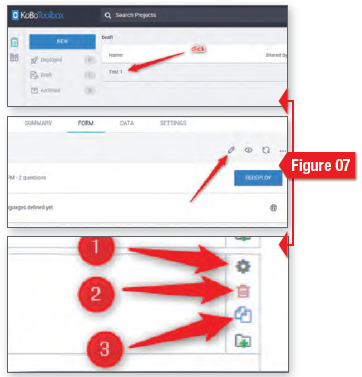
06) Publish form
(Figure 08).
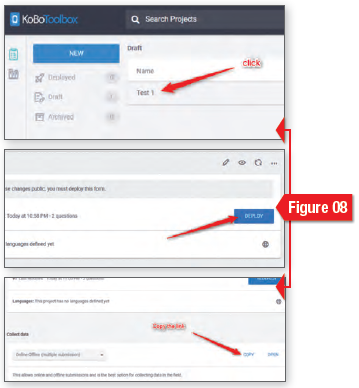
07) The final view of the questionnaire
(Figure 09)
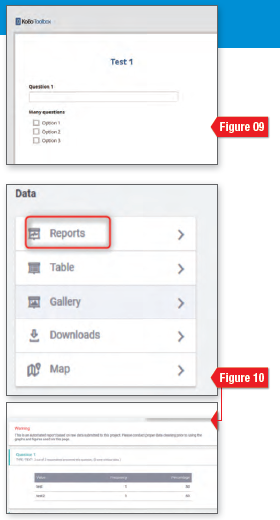
08) View and download data
Reports: (Figure 10).
Download data:
Go to the required project and select “DATA” in the upper row. Go to “download” and then click on “export data”. It will take some time and afterwards download and open the downloaded excel document which will look like the last figure about downloading (Figure 11).
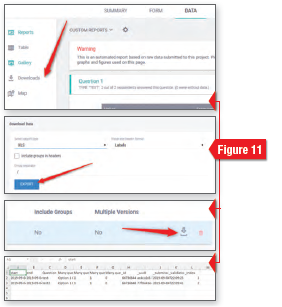
09) Sharing forms with users
Steps:
- Go to the Sharing tab in the Settings page of your data collecting form to share a form.
- Select “Add user”.
- Enter the username of the user to whom you wish to provide access in the following form.
- Then click the “grant permissions” button after selecting the permissions you wish to grant. On the online platform, that user will now have access to this form. If you give them the “Add contributions” permission, the form will display in ODK Collect for them as well.
10) Permissions in Kobotoolbox
Granting permissions is something you should consider carefully since you don’t want anybody else to be able to modify or destroy your study. Available permissions in Kobotoolbox are as below.
- View Form (the user is allowed to see the form)
- Edit Form (the user can make changes to the form)
- View submissions (the user can display the data collected with the form)
- Add Submissions (the user can collect data with the form)
- Edit and Delete Submissions (the user can make changes to and delete data collected with this form)
- Validate Submissions (the users can view, edit, and assign a status to individual records)
- Admin users or persons in charge of data gathering usually have rights like “Edit Form” or “Edit and Delete Submissions.”
- Users in the field can utilize “Add Submissions” to collect data.
11) Copying Permissions from one form to another
It takes a long time to add each member to each form if you have a large group that uses a lot of them. You may utilize the “Copy team from another project” option when sharing a new form with users. This allows you to easily distribute a new form to an existing user group Steps:
- Go to the settings page of your data collection form and click on “Sharing option”.
- Select “Copy team from another project”.
- Click “COPY” after selecting the form you want to copy from.
Sandali Ranaweera
Section of Epidemiology, IRD